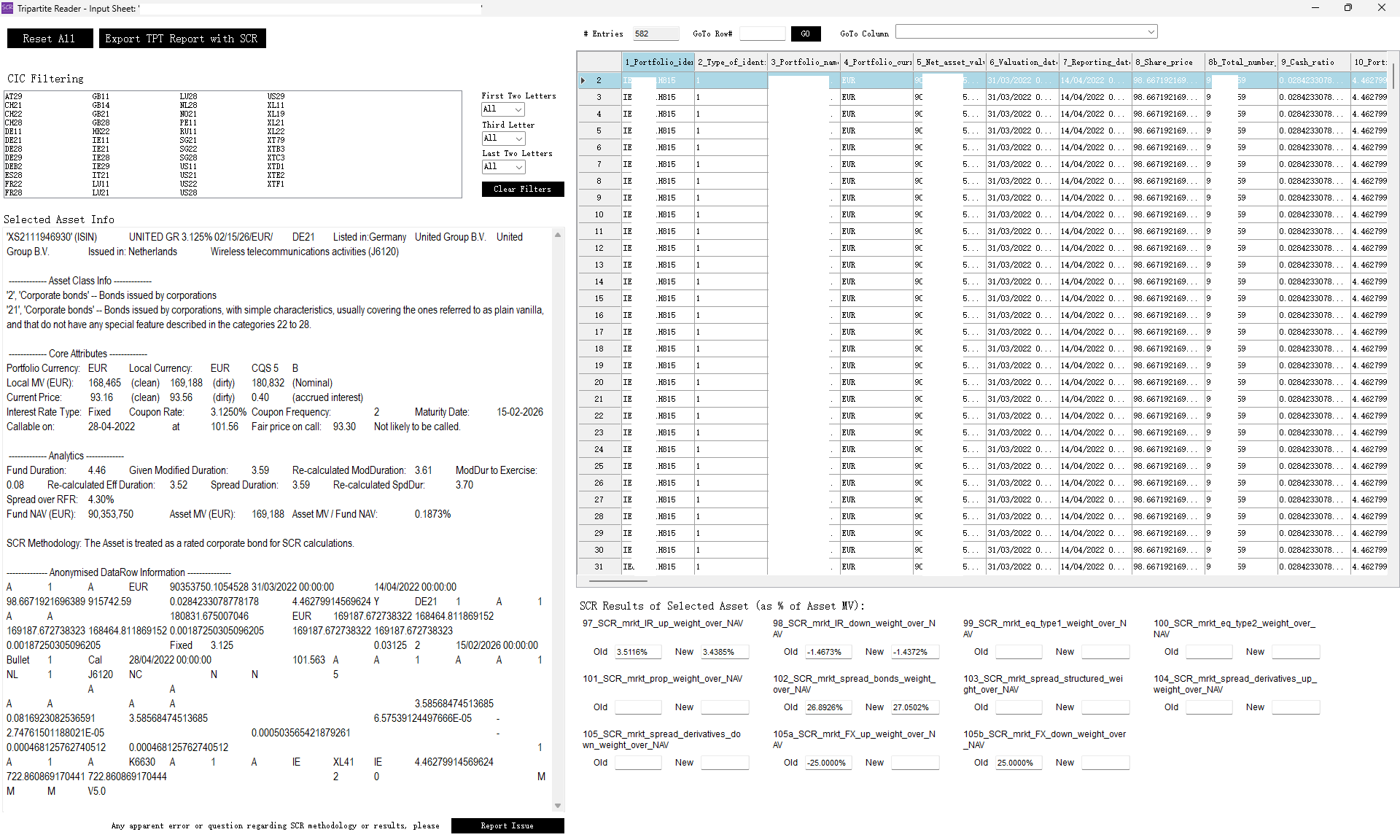SCR Calculator User Manual
Version 1.17 Last modified 2025-4-6
Layout
Use the "Import TPT Report" button to import an arbitrary Tripartite report (with complete column names and version >=5). It will ask you to confirm which sheet to use if there are multiple sheets in the report. It will also check for all columns being present (based on latest V6) except for those new columns not available in V5. If there are any columns missing, it will prompt and ask the user whether to proceed.
Then the following screen will appear (ID information obscured):
The left hand side controls of the form from top to bottom are:
- "Reset all" button clears all calculations.
- "Export Tripartite Report with SCR" button produces an updated report with all the SCR columns populated.
- "CIC Filtering" panel allows the user to filter on individual CIC codes, or part of them. For example, if you want to investigate all convertible bonds, select "22" in "Last Two Letters"
- "Selected Asset Info" output box allows the user to investigate a single asset' information in detail. We discuss this in the next section.
- "Report Issue" button opens a pre-drafted email containing anonymised asset row information to be sent to the developer for debugging.
The right hand side controls of the form from top to bottom are:
- "#Entries" box is read-only. It tells the total number of assets.
- "GoTo Row#" and "Go to Column" are self-explanatory. They are useful because of the large size of typical Tripartite reports.
- The Main DataTable below show the imported Tripartite report (usually with blank SCR columns).
- "SCR Results of Selected Asset" shows the SCRs calculated for the selected asset row in the datatable. If there are previously calculated SCR values, they will be shown as "old" values and compared with.