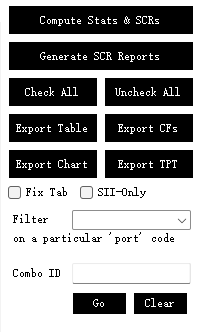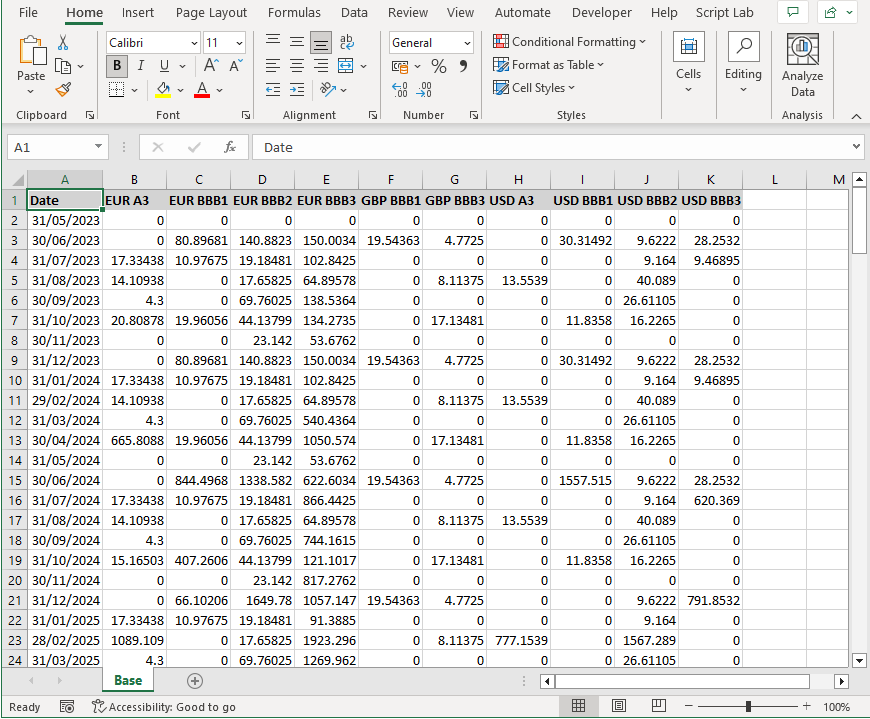SCR Calculator User Manual
Version 1.17 Last modified 2025-4-6
Buttons on the Right-Hand Side
The functional buttons on the right-hand side include:
-
"Compute Stats and SCRs": Automatically triggered whenever settings or inputs are changed, or missing FX data is completed. When clicked, the SCR tabs are selected sequentially to indicate recalculation, and it defaults back to the "Solvency II" tab (the most commonly used). To maintain your view on a specific tab, tick the"Fix Tab"checkbox. -
"Generate SCR Reports": Creates an Excel-based SCR report with separate tabs for each regulatory regime. You can select which regimes to include in the report. -
"Check All"and"Uncheck All": Quickly check or uncheck all checkboxes in the current tab. Each checkbox adds a corresponding data column to the main table. -
"Export Table": Exports the main data table to Excel, allowing you to export line-level data of interest. -
"Export CFs": Exports portfolio cashflows to a spreadsheet. Prompts for confirmation if aggregation is needed:- Select 'Yes' to aggregate cashflows by currency and rating.
- Select 'No' to export cashflows for each bond individually.
-
"Export Chart": Exports the waterfall chart from the currently selected tab as a PowerPoint slide or an image. -
"Export TPT": Generates a skeleton Tripartite report, discussed in the next section. -
"Fix Tab": Locks the view on the currently selected tab. -
"SII Only": Skips non-Solvency II calculations for efficiency. -
"Filter": Filters the portfolio by a specific value in the 'Port' column. Useful for calculating sub-portfolios without needing to import a different spreadsheet each time. -
"Combo ID": Allows input of a combo ID (e.g., for a convertible bond or interest rate swap). Displays only the rows related to the combo asset, and calculates the total SCR accurately for that combo.